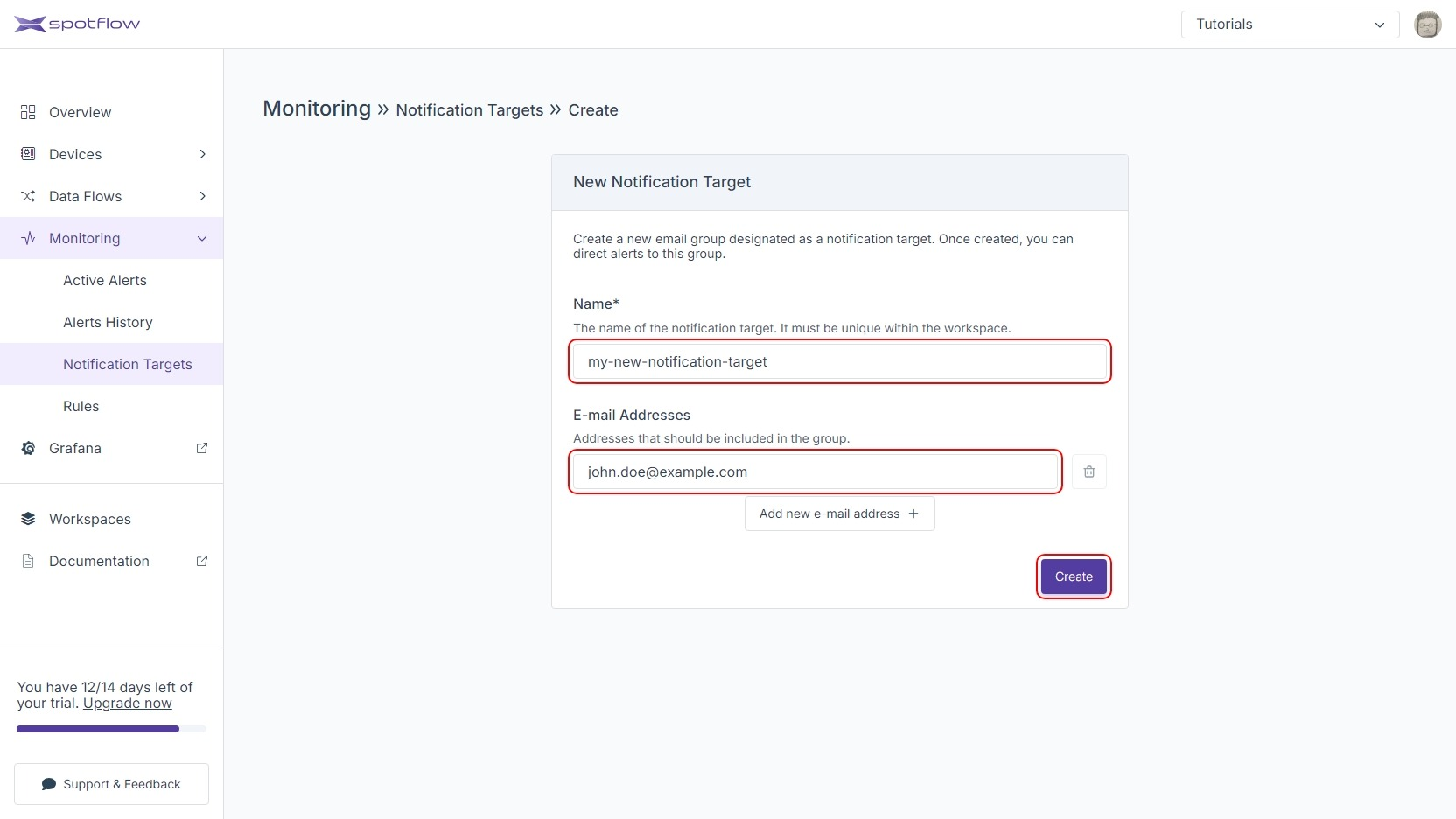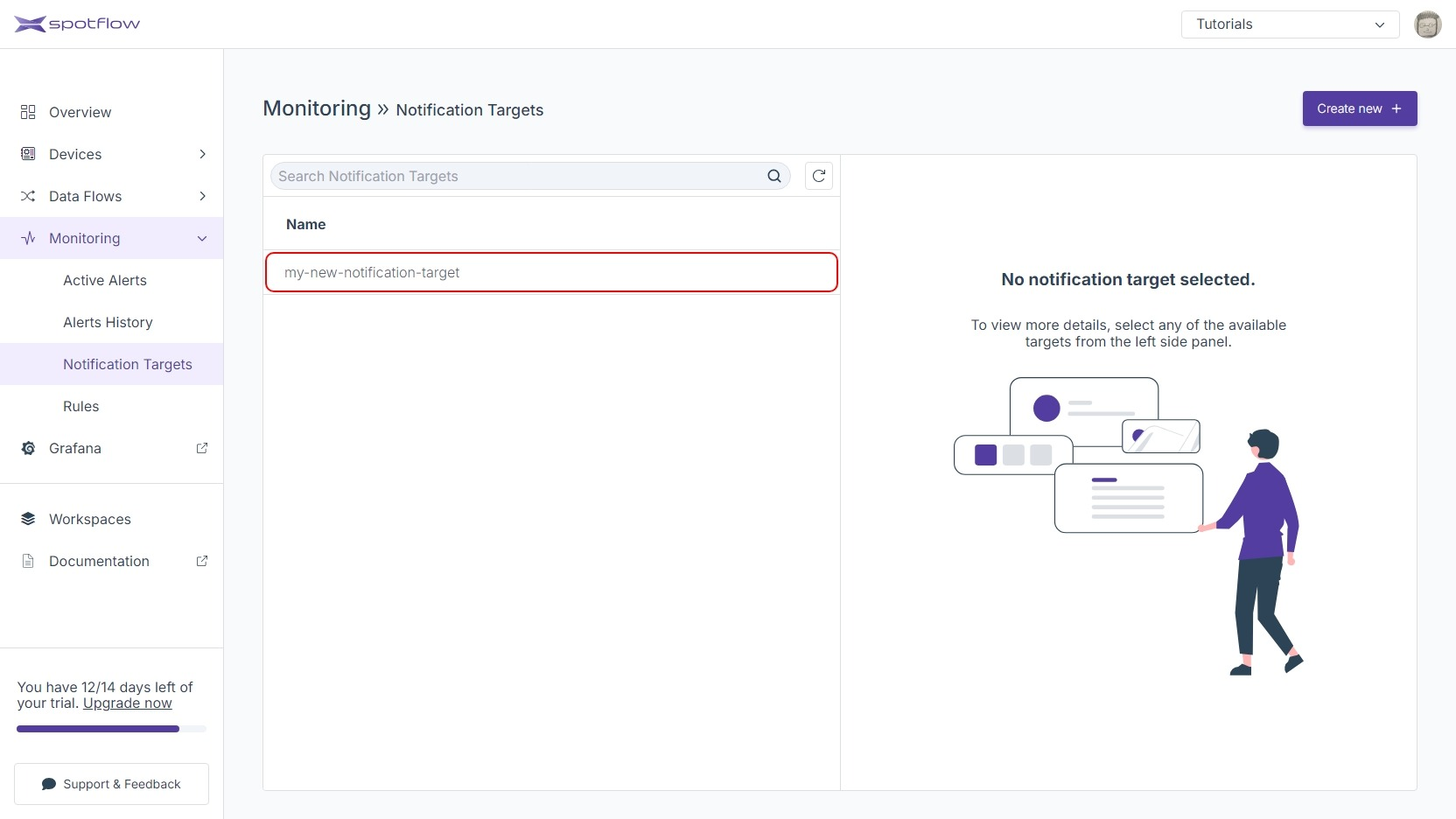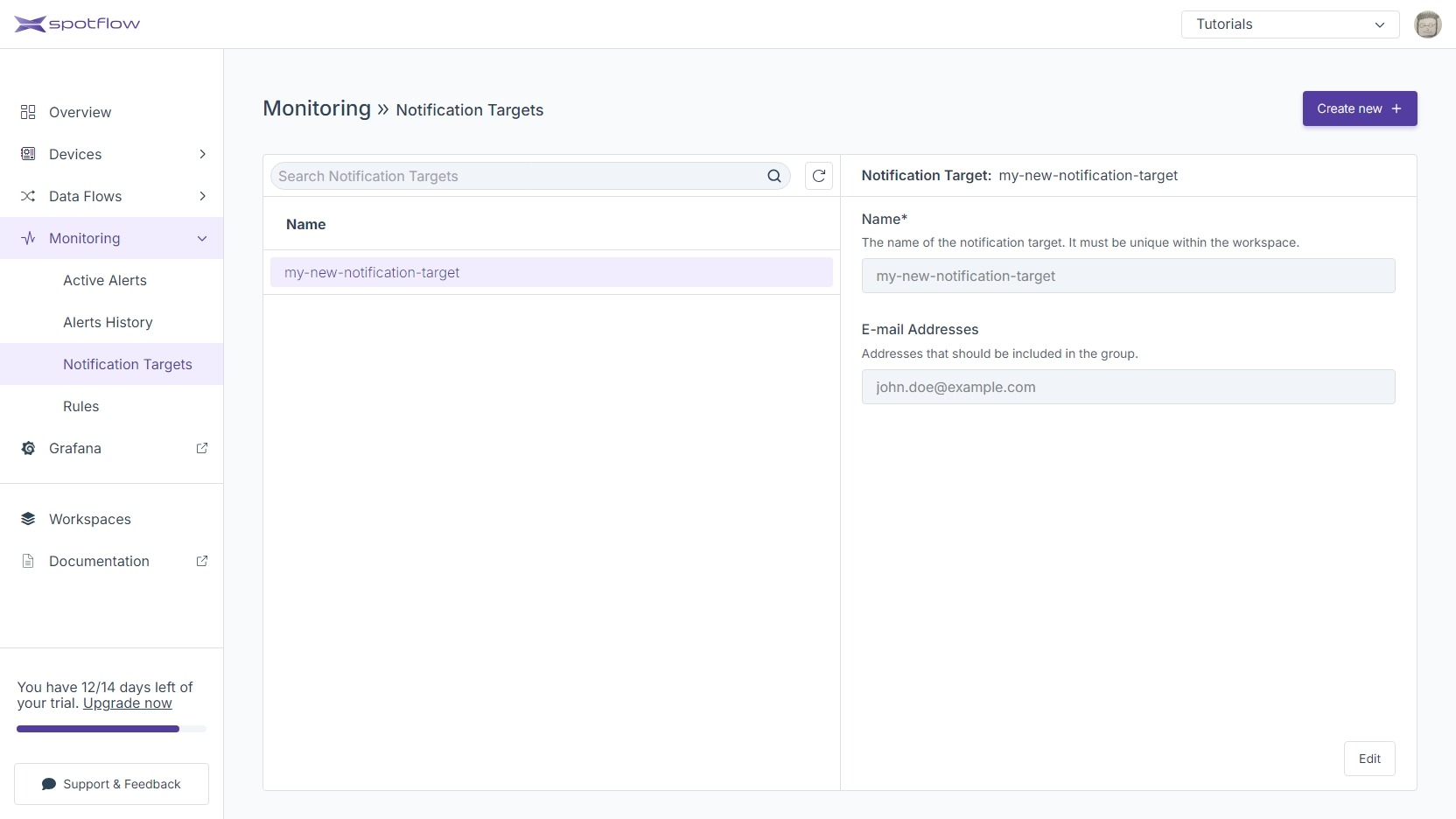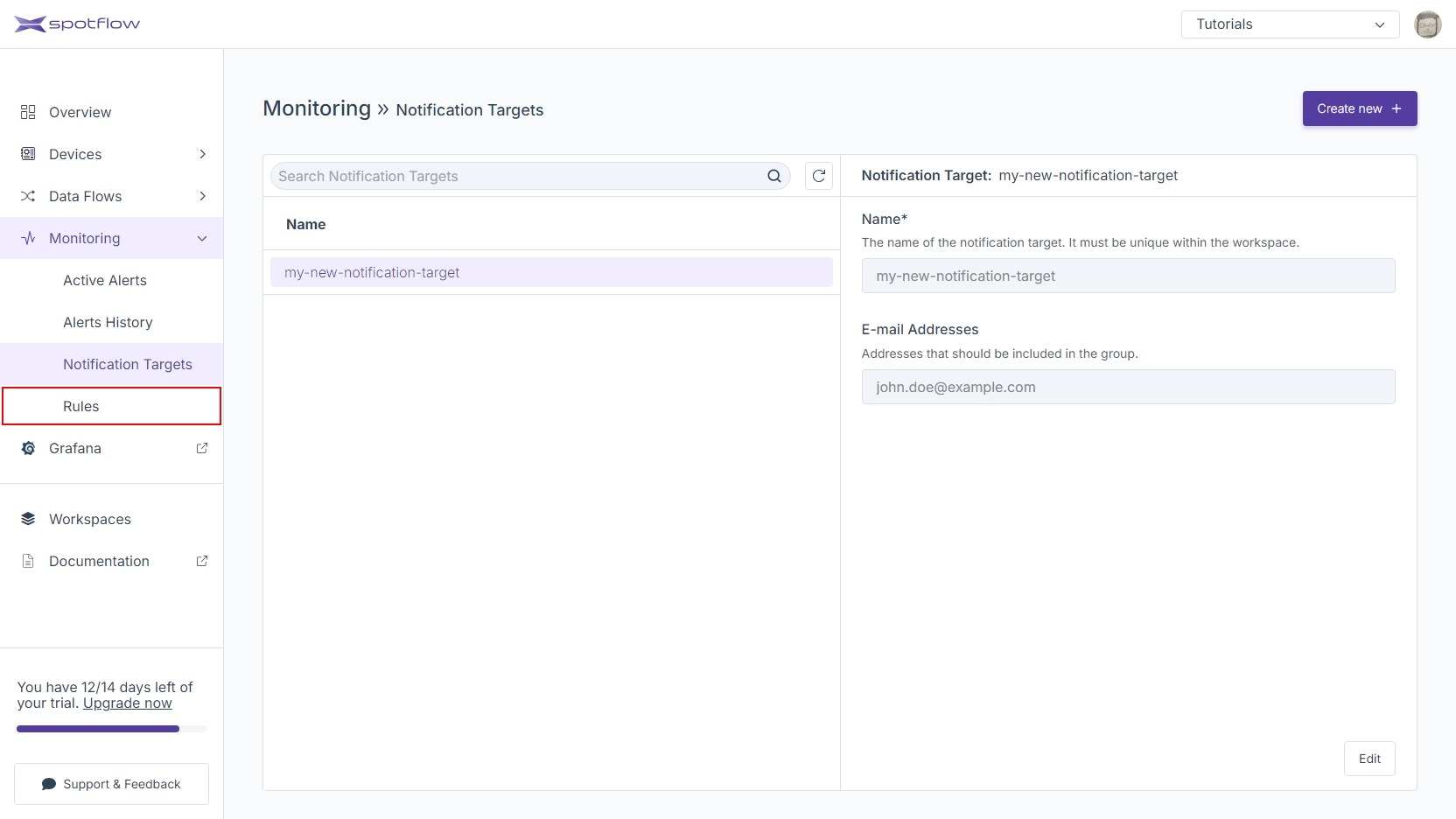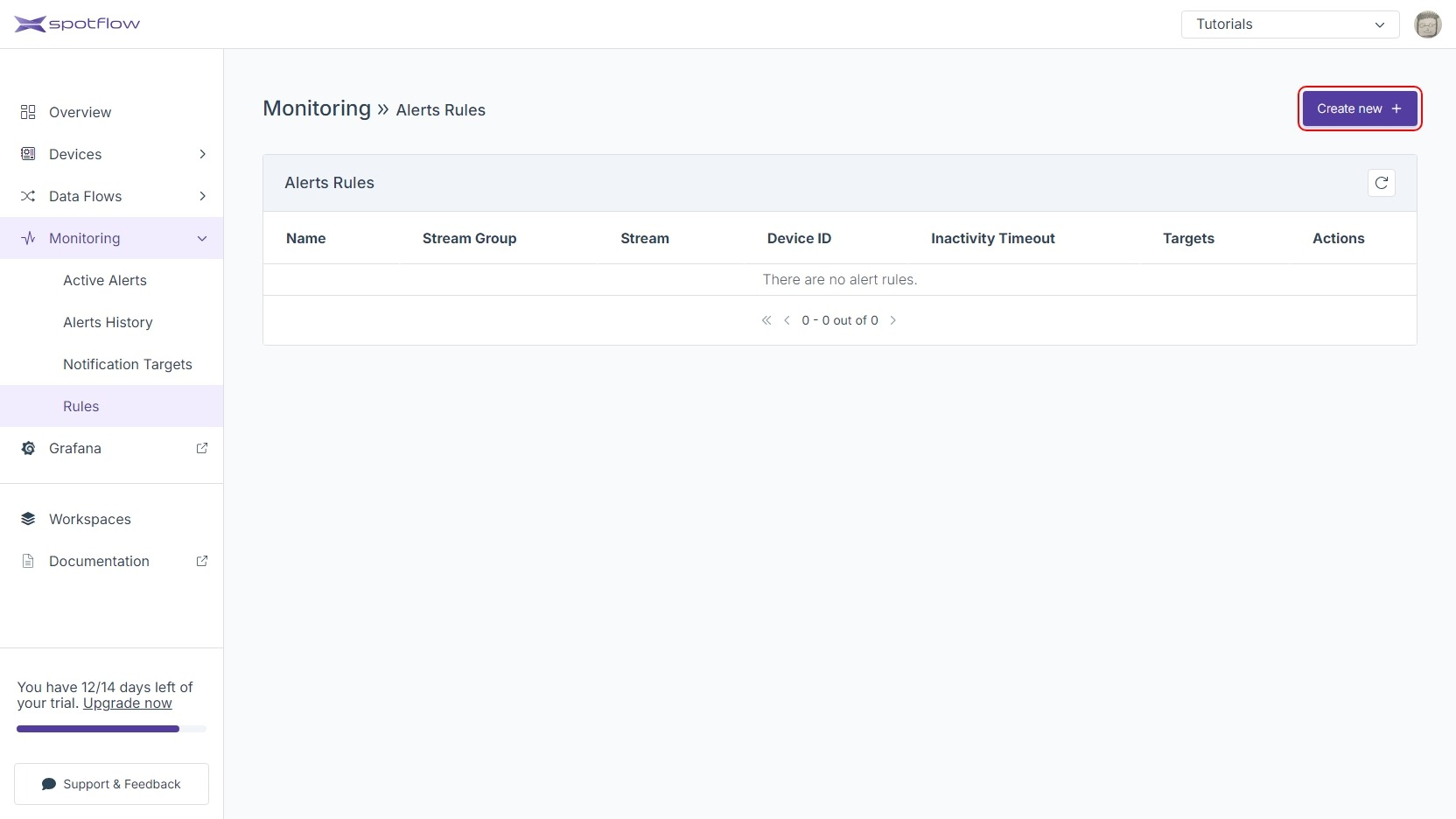Tutorial: Set up Alerts Rules
This tutorial will show you how to set up an alert rule and email notifications.
Requirements
- If you are not registered to the Spotflow IoT Platform yet, Sign Up.
- You need to have an existing Stream.
A Stream called
default-streamin Stream Groupdefault-stream-groupis created automatically after you register. Create a new one if you want to use a different Stream.
1. Create Notification Target
First, you need to create a notification target. This is an e-mail group that will be notified when an alert is raised.
- Portal
Open the link Notification Targets in the left sidebar.
Click Create new in the upper right corner.
Enter a name for the notification target. Add the e-mail addresses that should be notified when an alert is raised. Click Create.
Your notification target has been created. Click it in the list of notification targets.
See the details of your newly created notification target.
2. Create Alert Rule
Now, you can use the freshly created target when defining your alert rule:
- Portal
Open the link Rules in the left sidebar.
Click Create new in the upper right corner.
Enter a short name for the rule. Select a stream group and a stream that should be monitored. Choose to monitor all the devices or set a single device to be monitored. Set the period during which the device is allowed not to send any data. Select the notification target you created earlier. Click Create.
See the newly create alert rule in the list of alert rules.
That's it! You've successfully created an alert rule. If the monitored device(s) stop sending data to this stream, an alert will be triggered, and you'll be promptly notified via email.